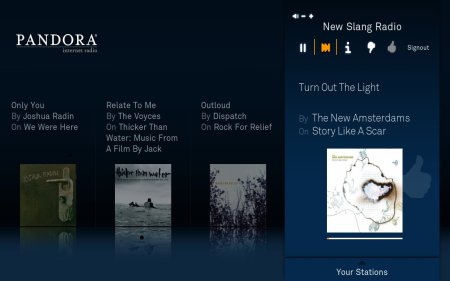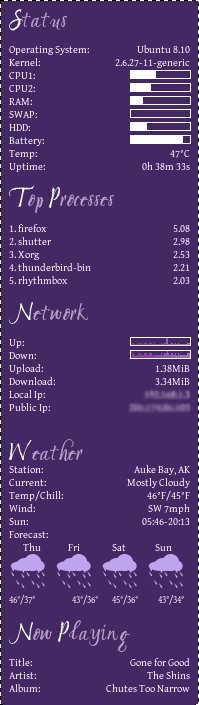So, it’s May. I’ve gotten quite a bit of sun in the past few days, so I’m feeling pretty good- I might be able to get rid of this pasty Alaskan vampire anti-tan. But enough about me, on to the exciting stuff.
In celebration of May, the fifth month of the year, I’m listing my top five “killer apps” for Ubuntu- some of them you may already have but those you don’t you should download immediately. That’s an order, private.
1. Gnome-Do
There are not words to describe how truly awesome this app is. Pressing Super+Spacebar activates gnome-do, then you type in the first few letters of the program you want to run. It learns your most used apps and brings them up sooner, i.e. for me all I have to type is super+spacebar then F and enter to run firefox. T gets me the terminal and W gets me Open Office Writer. So on and so forth. It’s unobtrusive, highly customizable and extensible, and significantly speeds up your workflow. One skin, termed “docky” adds an OSX style dock. Bloody brilliant, old chap!
Get It: An older version of gnome-do is in the repos and can be installed via Add/Remove. For the newest and imho best stable build, you’ll need to download the .deb from here.

2. Handbrake
Handbrake is a really powerful, at least somewhat intuitive DVD ripper and decrypter. Out of the box, Handbrake can digitize non-encrypted DVDs, which is pretty cool. Need to make a few copies of your daughter’s dance recital or that vid of you making a fool of yourself at the office Christmas party? No worries, just pop in the dvd, open Handbrake, select the source, choose from a list of presets that determines video size, quality, aspect ratio, etc, and hit start. It takes a while, but it’s actually faster than a lot of other ripping software I’ve used.
If you like to live life on the edge, installing libdvdcss from the medibuntu repos will confer upon you the magic ability to rip encrypted commercial dvds. Now, let me be very clear here, I am a pre-med student, not a lawyer, and the DMCA is very clear about copyright infringement. You can get in a serious amount of trouble for pirating digital media. That said, to the best of my knowledge it IS legal to make personal archival copies of digital media, including DVD’s, that you own. This would include probably the most common use of Handbrake: to transfer your dvd’s to an iPod. Handbrake has a few presets for various aspect ratios used by the different iPod models and uses the .mp4 file format which is fully compatible with iTunes. For movies, Handbrake automatically selects the longest title, for television episodes and the like a little hunting through the titles may be necessary to find the one you want. Ripping iPod copies is also significantly faster than full sized copies- it takes just a smidgen longer to rip than it would take to watch it.
Get It: .deb files are available here.

3. Conky
I’ve talked about Conky in the past, but it’s such a neat little app it deserves mention as often as possible. Conky is a “light-weight system monitor for X.” Conky is highly customizable and extensible via a file called the config file, which allows you to display pretty much any bit of information about your computer in any font, color, and layout you want. It’s pretty much conkitastic.
Get It: conky is in the Ubuntu repos. To install it, type:
sudo apt-get install conky
zcat /usr/share/doc/conky/examples/conkyrc.sample.gz > ~/.conkyrc
The config page is located at ~/.conkyrc and using the text editor of your choice you can customize it to your heart’s content. Check out the documentation page for help.

4. Boxee
I know I’ve talked about this one before too, but I really can’t emphasize enough what a cool program this is. It allows you to play pretty much all the videos, movies, television shows, pictures, and radio stations the interwebz has to offer, all wrapped up in a slick interface that transfers beautifully to a tv. Boxee is just plain my favorite new toy and I can’t get enough of it. Yesterday, I discovered a free app for my iPod touch that turns it into a boxee remote control via wifi, and the best part of it is that it just worked. Suffice to say I’m pleased as punch.
Get It: Boxee is a available as a .deb from their website. You need to sign up for an account, but it’s both money and spam free. The Boxee remote is in the iTunes app store.

5. Compiz Fusion
Okay, okay, I know Compiz Fusion isn’t technically an application, but if you don’t have it already, trust me: you want it. Compiz Fusion is a compositing window manager, which is geek-speek for super-neat-eyecandy-maker. For Compiz to work, you need a video card capable of 3D acceleration- which is most modern cards. (To check if your card is working properly, “run glxinfo | grep rendering” in a terminal, it should spit out “direct rendering: yes”)
Effects provided by compiz-fusion include wobbly windows, desktop cube, and an exposé-like desktop wall. Try it: you’ll like it.
Get it: Compiz comes with all the recent Ubuntu installations, you just need to enable it:
sudo apt-get install compizconfig-settings-manager
Then run it (it’s in the system preferences menu) to choose your desired effects.

And that’s all she wrote, folks! If you have questions about any of the programs here, feel free to leave a comment or e-mail me. Later this month I will post a list of my top five favorite applets for gnome panel.
Happy May!